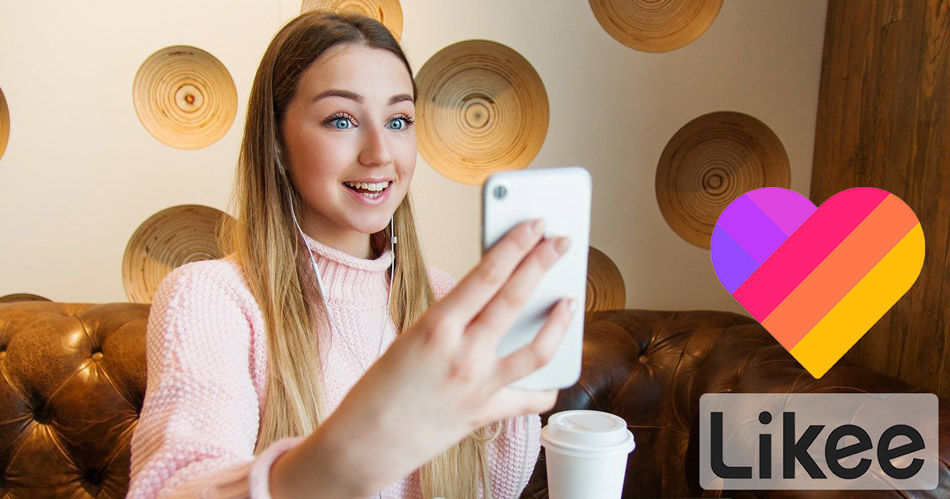If you are an active user in the social network world, especially the Likee app, you indeed saw interesting videos designed and made with simple effects and special effects or Dubsmash videos. Many people also want to be able to make similar videos. For this reason, today, in the GiveFastLink blog, we will teach you how to make a video of his dubbing with Likee (Likee).
How to make a Dubsmash clip in the Likee app
There are many ways to make creative videos and Dubsmash. One relatively creative but straightforward way is to use Likee and its 4D magic feature. You can easily make exciting clips with the help of this app.
Did you watch a video in Likee, and you want to download it into your mobile phone?
For fans of LIkee
We suggest you use GivaFastLink Likee Online Video Downloader to download every video you want.
How to make a clip with Likee
- To make a video with Likee, you must first download and install the Likee app. If you have an android phone, download it from google play and have an iPhone download it from the Appstore. Then enter the app and tap on the camera icon at the bottom middle of the screen.

2. Then go to the 4D magic section. Touch the Create Now button.

3. To learn how to make a clip with Likee to make a video, you must first place your phone in a place with no vibration or movement. After doing this, tap the I’m Done button.
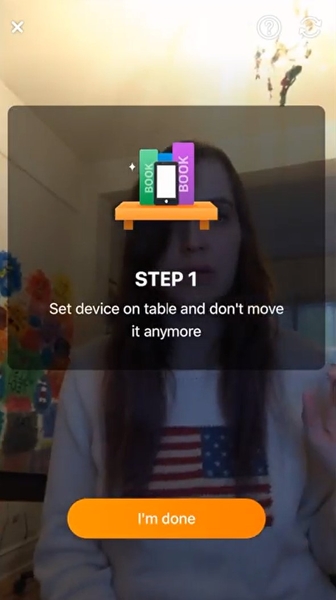
4. In the next step, the app needs a background image of your video recording location. Tap the Shoot the Background button and exit the box.

5. After a few moments, when the background image is saved, it enters the image recording range, and you have to select a video mode. Look at bellow brief guide:
XSlow: Record at very slow speeds
Slow: Slow recording
Norm: Record at normal speed
Fast: Fast recording
Lapse: Very fast recording (time-lapse)

How to make a video with Likee after recording the background?
Norm is an excellent mode to start. Tap the clock icon to begin recording. The countdown begins. Get ready to record.
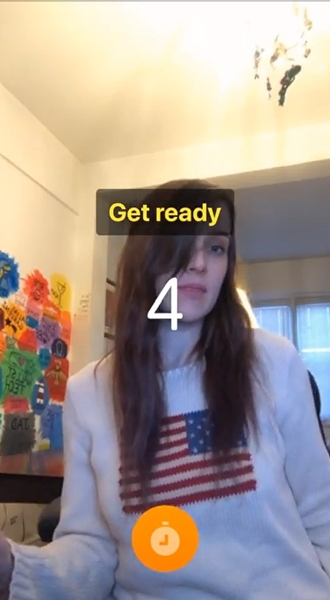
After recording the video at the end, tap the orange Pause button at the bottom of the screen.

You will now see your image appear semi-transparent on the screen. Tap the tick icon at the top of the screen.
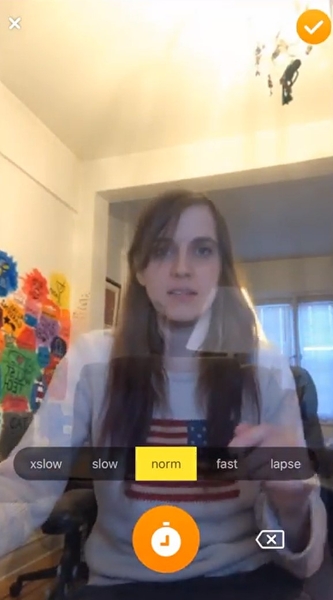
Then you can watch your movie on the page. To apply the filter, select the appropriate time in your video. Then in the 4D magic filters section, tap the filter you want.

You can also complete your clip from other available options.
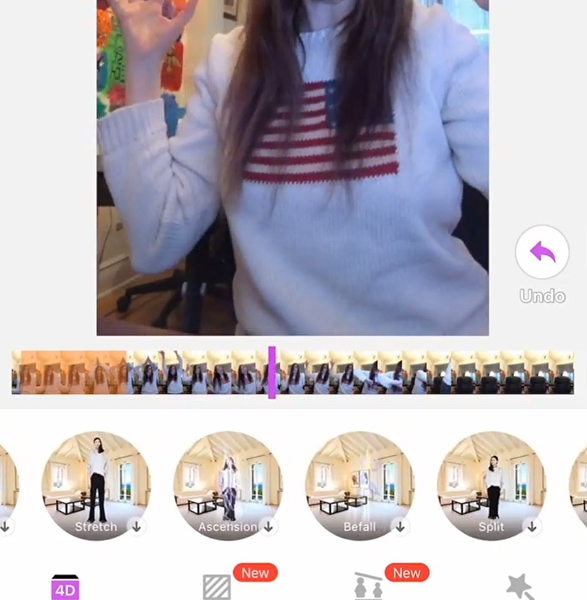
Finally, making a video with likee is over. Save your video, and you can share it on social networks if you want.
How to make a Dubsmash challenge in Likee

Another interesting part of the app is doing various challenges and making dubs with Likee. To do this, tap the music icon on the home screen of the app.
Now select the desired music for the challenge. To do this, you can search for music in the app.

Now by selecting music, you can view videos made with it and create like it.
The bottom Line
If you are a fan of dubsmash videos and want to make your own Likee Dubsmash clip, just do the steps we teach in this tutorial, share it in your Likee account, and get more likes and followers.